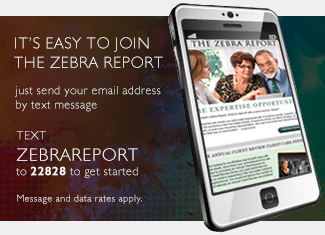It is important to clear your browser’s cache of Temporary Internet Files from time to time (clearing your browser’s cache frequently not only keeps content fresh, it also helps ensure Internet security).
To clear cache, follow the instructions for your Web browser below…
Internet Explorer 7
1) On the tool bar, click on Tools.
2) At the bottom of the menu, click on Internet Options.
3) Under Browsing history, click Delete.
4) In the new window, click Delete files, then confirm on the popup.
5) Click Close, then OK.
Internet Explorer 8
1) Click the Tools menu.
2) Click Internet Options.
3) Under Browsing History click Delete.
4) In the new window uncheck all boxes except Temporary Internet files.
5) Click Delete, confirm, then Close
Firefox
1. Click Firefox button then Options (Mac OS users select Preferences; Windows XP users click Tools menu then Options).
2. Click the Advanced icon, then the Network tab.
3. In the Cache or Offline Storage box click Clear Now, then OK.
Google Chrome
1. Click on the wrench icon, then select Options.
2. In the Under the Hood tab click the Clear browsing data… button.
3.I the popup window, please be sure that Empty the cache is checked and the dropdown menu is set to Everything.
4. Click the Clear browsing data button.
5. Click the Close button, then click Close again.
Safari
1. Open Safari
2. Select Empty Cache
3. Click Empty on the “Are you sure” message box
4. Exit and re-launch the browser



 Posted in
Posted in